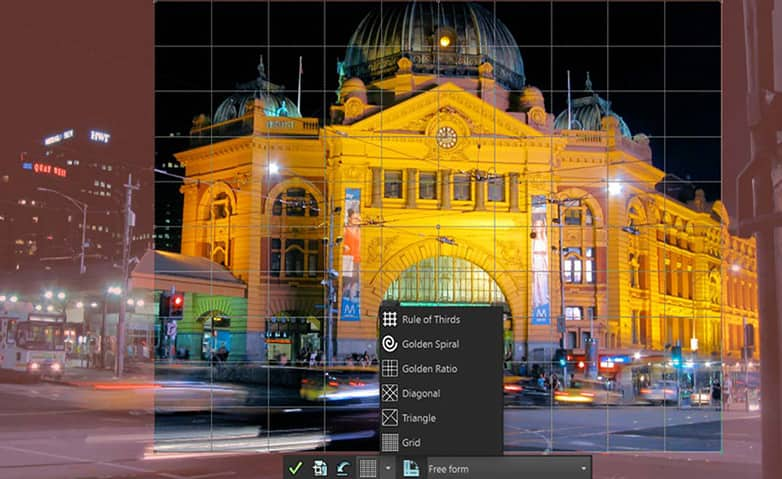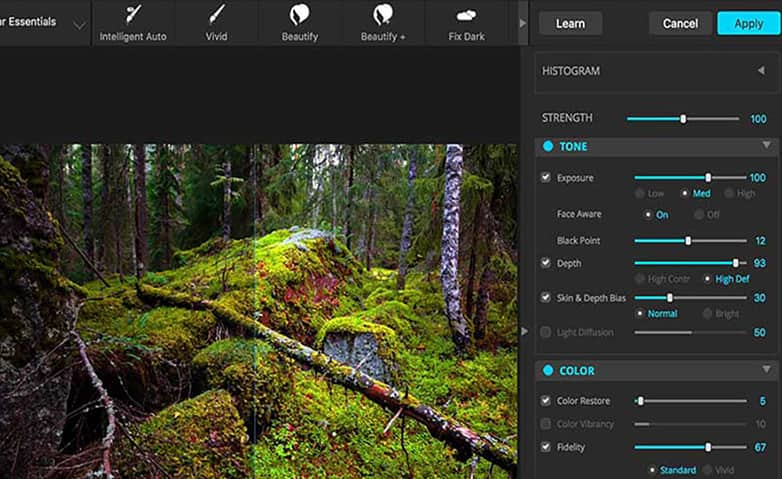How To Correct Lens Distortion
Lens distortion occurs when light hits the camera sensor incorrectly and results in a warped sense of depth. While lens distortion can be a great creative tool, if it's not intentional, it can distract from the important elements of your image. Luckily, you can use PaintShop Pro and learn how to correct lens distortion and get your images perfectly in focus.
To correct perspective in a photo
1. Install PaintShop Pro
To install PaintShop Pro photo editing software on your PC, download and run the installation file above. Continue following on-screen instructions to complete the setup process.
2. Select Perspective Correction
On the Tools toolbar, choose the Perspective Correction tool. A bounding box with corner handles appears on the image.

3. Choose settings
On the Tool Options palette, choose settings for the following controls:
- Grid lines — lets you type or set the number of gridlines to display
- Crop image — crops the image to a rectangular shape after the perspective is applied
Note: Marking the Crop image check box deletes the areas of the image that fall outside the rectangle.

4. Adjust position
Drag each handle to the corner of the object that should be rectangular. Click the Apply button.

To correct perspective in an image layer
2. Select layer
On the Layers palette, select the layer to correct.

3. Select Grid from View menu
Choose View > Grid to display the gridlines. The gridlines help you correct lines in your photograph that should be vertical or horizontal. Note: To adjust the grid settings, choose View > Change Grid, Guide & Snap Properties, and then use the controls on the Grid page of the dialog box.

4. Select Pick tool
On the Tools toolbar, choose the Pick tool . A bounding box appears around the entire layer. Note: It may be helpful to expand the image window so that you can see all of the corner handles of the current layer. To expand the image window, drag from a corner or side.

4. Adjust position
Hold down Ctrl, and drag a corner handle on the selected layer. The image is updated when you finish dragging. Continue adjusting the perspective until the image looks correct.

Download a free trial now and start fixing lens distortion today
PaintShop Pro's image editing tools allow you to quickly and easily fix lens distortion.
PaintShop Pro does more than just fix lens distortion
Check out some of the other photo editing features in Paintshop Pro, like photo color correction, photo corrector, remove people from photo, and more! Create high quality photos in a fun and easy to use photo editor and make your photos stand out more than ever.
Download the best solution for correcting lens distortion that there is
Did you get a little unwanted lens distortion in your last photoshoot? We promise you’ll love the easy-to-use lens distortion corrector features in PaintShop Pro. Click below to download your free 30-day trial and correct lens distortion for free before you buy!