How To Add A Photo Frame Effect
A great picture needs the perfect frame. And, if you're short on wood around the house, you can always add a digital photo frame effect in no time. You don't need design school to learn how to add a photo frame effect. Fire up PaintShop Pro and give your composition the treatment it deserves with a great photo frame effect.
1. Install PaintShop Pro
To install PaintShop Pro photo editing software on your PC, download and run the installation file above. Continue following on-screen instructions to complete the setup process.
2. Select Picture Frame from Image menu
Choose Image > Picture Frame. The Picture Frame dialog box appears.

3. Choose a frame
In the Picture Frame group box, choose a frame from the drop-list.
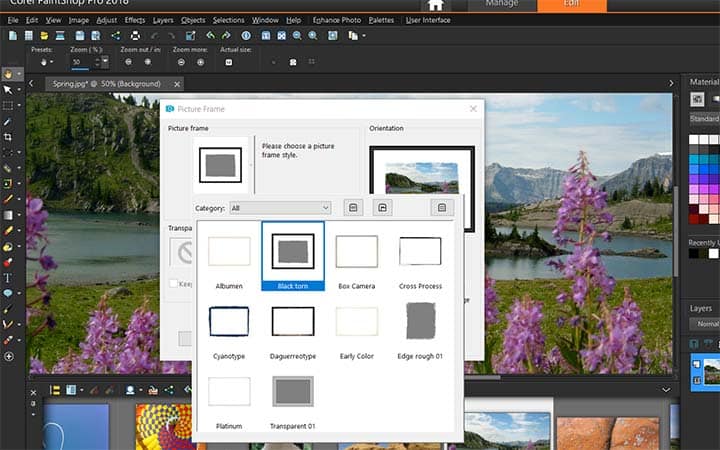
4. Resize the frame
In the Orientation group box, choose one of the following options:
- Frame canvas — sizes the frame to the canvas. The frame layer is named “Picture Frame” on the Layers palette. Successive frames reside on layers named “Picture Frame 1,” “Picture Frame 2,” and so on.
- Frame current layer — sizes the frame to the current layer (which may have a different size than the canvas). For example, if you are creating a collage of photos for a scrapbook and each photo is on a separate layer, you can frame each photo by choosing this option. The frame layer is named after the original layer with the words “Picture Frame” appended to the name.

5. Position the frame
Choose one of the following options:
- Frame inside of the image — resizes the frame to fit within the image canvas
- Frame outside of the image — increases the canvas size to accommodate the frame. The added canvas uses the current background color if the frame is applied to the Background layer. If the frame is applied to any other layer, the extra canvas is transparent.

6. Adjust the frame
Mark any of the following check boxes:
- Flip frame — reverses the frame along its horizontal axis
- Mirror frame — reverses the frame along its vertical axis
- Rotate frame right — lets you rotate the frame clockwise when the image is taller than it is wide
Click OK.

Download a free trial now and start adding photo frame effects today
PaintShop Pro's image editing tools allow you to quickly and easily add a photo frame effects to you images.
PaintShop Pro does more than just add photo frame effects
Check out some of the other photo editing features in Paintshop Pro, like create black and white photo, add vignette effect, add bokeh effect to a photo, and more! Create high quality photos in a fun and easy to use photo editor and make your photos stand out more than ever.
Download the best solution for adding photo frame effects that there is
Are you looking to add a digital photo frame to your image? We promise you’ll love the easy-to-use photo frame features in PaintShop Pro. Click below to download your free 30-day trial and add photo frame effects for free before you buy!




