How To Correct Perspective Distortion
Perspective distortion occurs when light hits the camera sensor incorrectly and results in a warped sense of depth. While lens distortion can be a great creative tool, if it's not intentional, it can distract from the important elements of your image. Luckily, you can use PaintShop Pro and learn how to correct perspective distortion and get your images perfectly in focus.
Camera lenses can create distortions in photos. These distortions appear most often in wide-angle photos, in close-up photos taken with cameras with fixed focal ranges, and in photos taken with cameras that have low-quality lenses (such as disposable cameras).
Important! It is strongly recommended that you correct the lens distortion in a photo before cropping it.
Types of lens distortion
Corel PaintShop Pro can correct three common types of lens distortion, all of which make straight lines appear curved:
- Barrel distortion — Photo looks pushed out at the centre. For distortion corrections to work properly, the axis of the camera lens must coincide with the centre of the image.
- Fisheye distortion — Photo looks as though it has been pasted onto a sphere or blown up like a balloon. The edges of the photo look compressed.
- Pincushion distortion — Photo looks pushed in at the center
To correct barrel distortion
1. Install PaintShop Pro
To install PaintShop Pro photo editing software on your PC, download and run the installation file above. Continue following on-screen instructions to complete the setup process.
2. Apply Barrel Distortion Correction
Choose Adjust > Barrel Distortion Correction. The Barrel Distortion Correction dialog box appears.
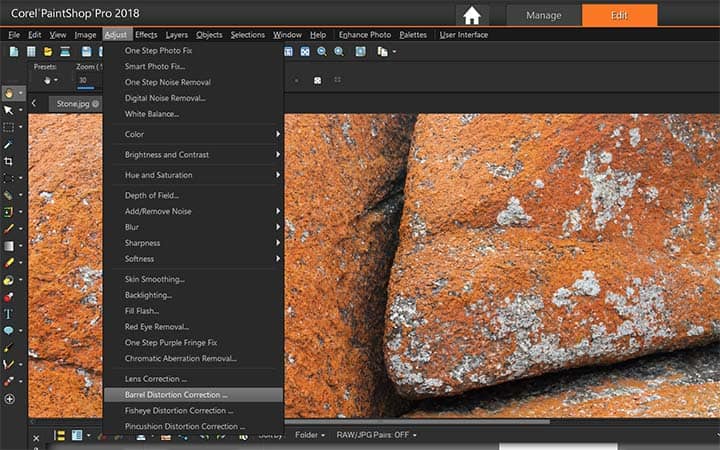
3. Set Strength
Look for curved lines in the image, and straighten them by typing or setting an appropriate value in the Strength control. Click OK. By marking the Preserve central scale checkbox, you can add or remove pixels from the image, which changes the scale at the center of the picture. Changes to the width and height of the original image are displayed in the Result Size group box.
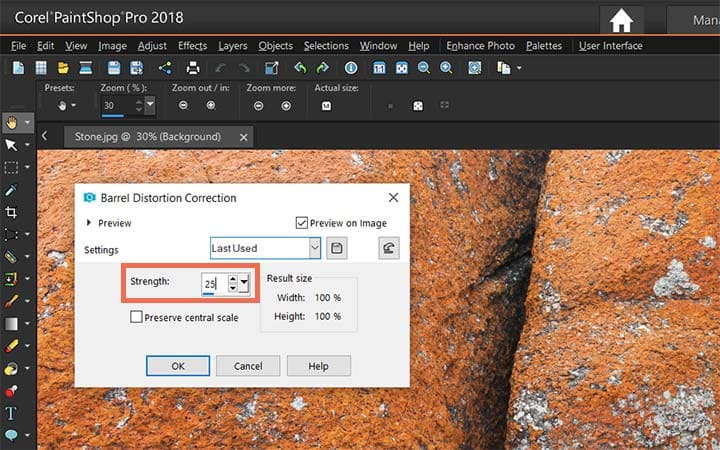
To correct fisheye distortion
2. Select Fisheye Distortion Correction
Choose Adjust > Fisheye Distortion Correction. The Fisheye Distortion Correction dialog box appears.
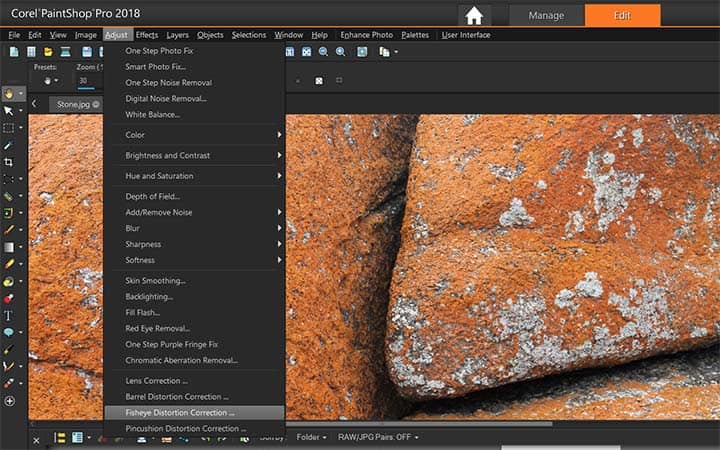
3. Adjust Field of View
Remove the distortion by typing or setting an appropriate value in the Field of View control. Click OK. By marking the Preserve central scale checkbox, you can add or remove pixels from the image, which changes the scale at the center of the picture. Changes to the width and height of the original image are displayed in the Result Size group box.
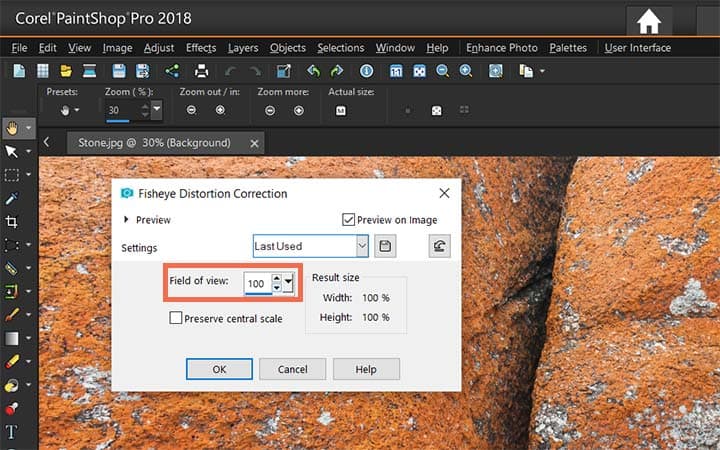
To correct pincushion distortion
2. Select Pincushion Distortion Correction
Choose Adjust > Pincushion Distortion Correction. The Pincushion Distortion Correction dialog box appears.
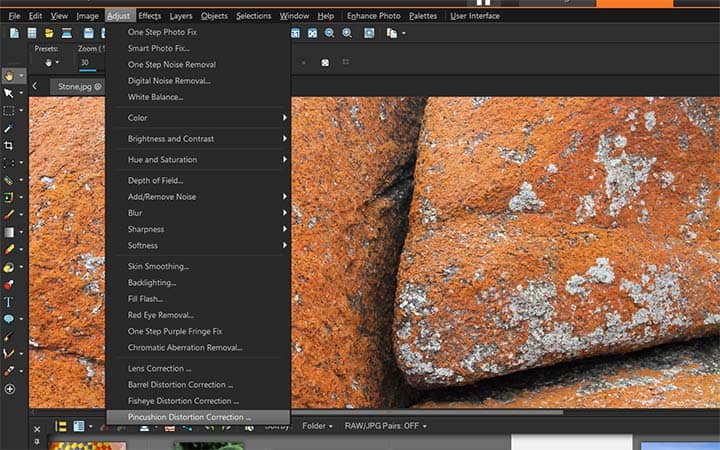
3. Set Strength
Look for lines in the image that are curved, and type or set a value in the Strength control until they become straight. Click OK. By marking the Preserve central scale checkbox, you can add or remove pixels from the image, which changes the scale at the center of the picture. Changes to the width and height of the original image are displayed in the Result Size group box.
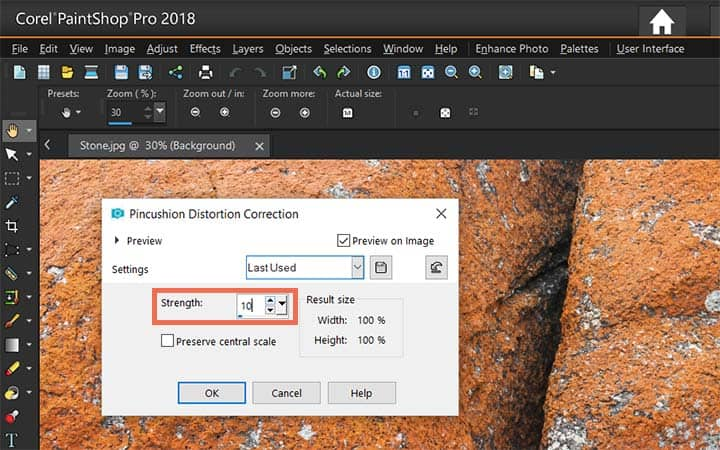
Download a free trial now and start correcting perspective distortion today
PaintShop Pro's image editing tools allow you to quickly and easily fix perspective distortion.
PaintShop Pro does more than just fix perspective distortion
Check out some of the other photo editing features in Paintshop Pro, like restore images, change image color, remove image noise, and more! Create high quality photos in a fun and easy to use photo editor and make your photos stand out more than ever.
Download the best solution for correcting perspective distortion that there is
Did you get a little bit of perspective distortion in some of your photos? We promise you’ll love the easy-to-use perspective distortion features in PaintShop Pro. Click below to download your free 30-day trial and perspective distortion for free before you buy!




