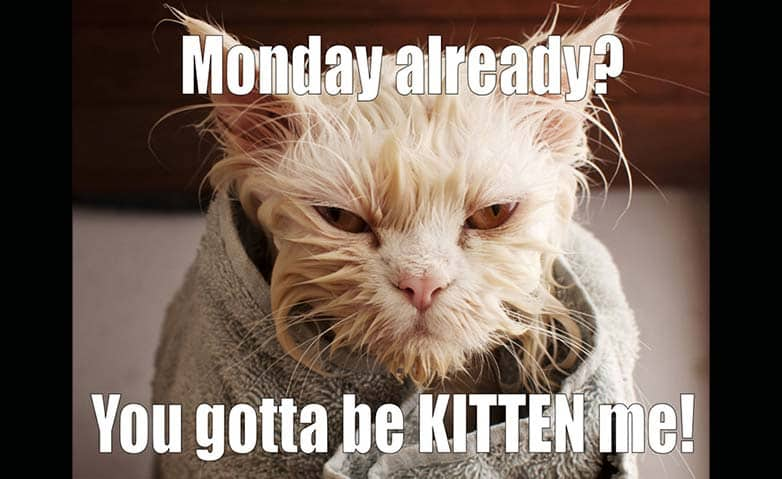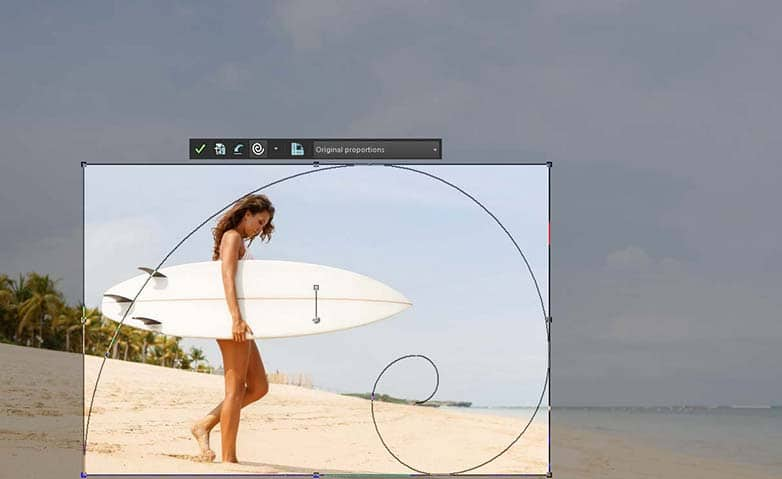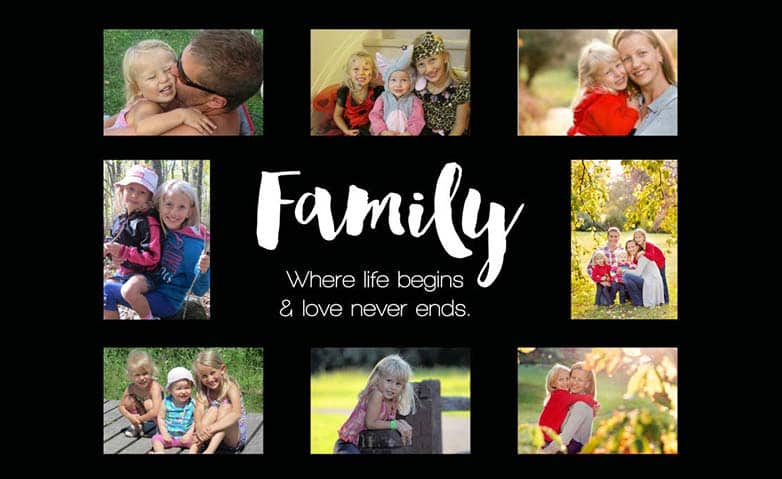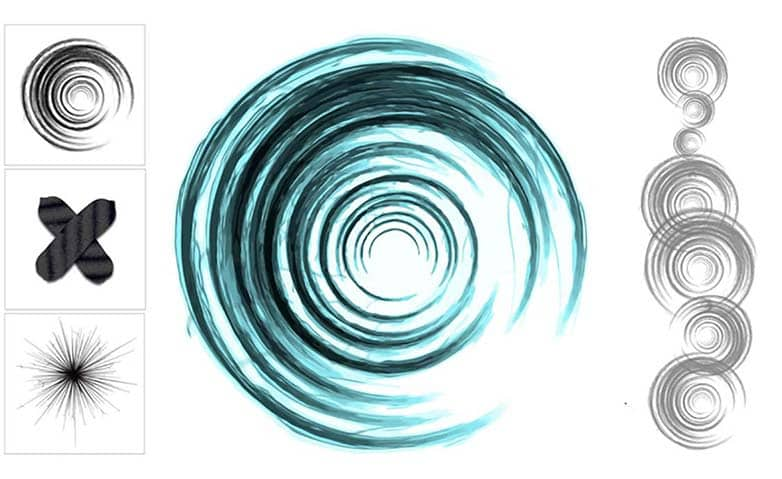How To Make A Meme
Are you ready to take your image compositions to the next level in a bid for internet fame and notoriety? The meme may be for you! A meme is created by taking an image and superimposing a witty or funny caption that's timeless and easy to share. A social phenomenon, with PaintShop Pro, you can learn how to make a meme and share with your friends.
Add a humorous statement on an image to create a viral meme. With PaintShop Pro, you can do it with five simple steps discussed below.
1. Install PaintShop Pro
To install PaintShop Pro photo editing software on your PC, download and run the installation file above. Continue following on-screen instructions to complete the setup process.
2. Select an image
Open the desired photo for your meme by either dragging it into Edit tab, or clicking File > Open.
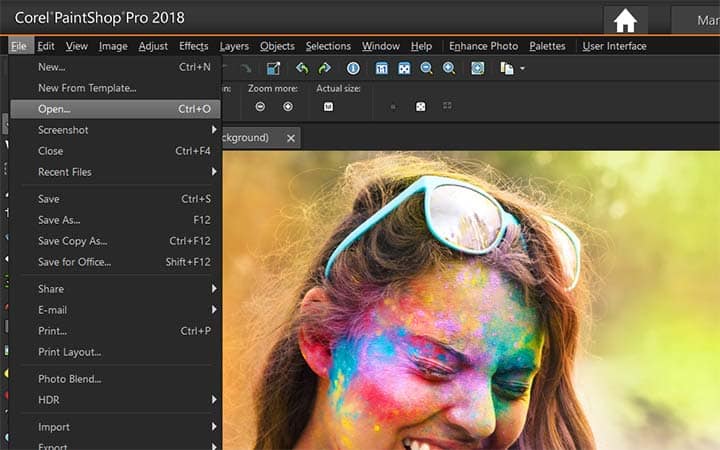
3. Adjust the size of the image
If the size of your image file is too large, you may need to resize it to easily share it online. From the Image menu, choose Resize. If you want a specific set of dimensions, you can input them in the Resize dialog box. Otherwise, you can resize by selecting from a set of standard sizes or by adjusting percentage. In the Advanced settings, Lock aspect ratio is ticked by default. By keeping the aspect ratio locked, you won’t face distortion by the image stretching or contracting in one dimension more than the other. It’s recommended to keep the aspect ratio locked when resizing images.
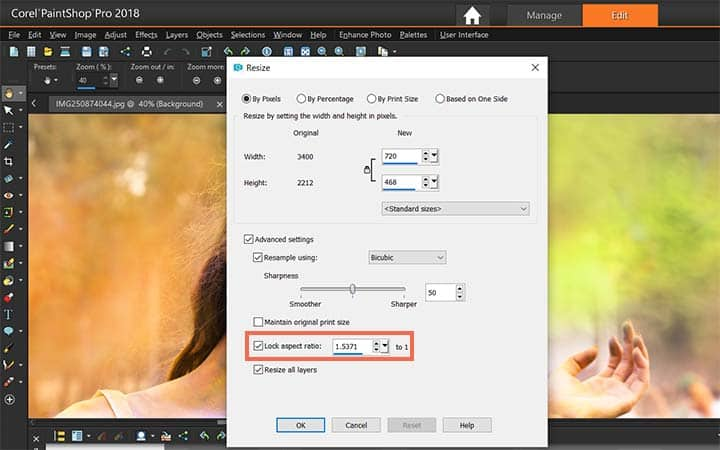
4. Crop the desired portion
If you want a specific portion of your photo as the background for your meme, invoke the Crop tool from the Tools toolbar. On the floating toolbar for the crop tool, select Free form. Move the corner handles of the crop rectangle to select the portion of the image you want to retain. Click and drag from the middle of the crop rectangle to adjust position. Like Resize tool, you can choose from the preset sizes in the floating toolbar drop list. When you have finalized the positioning of your crop rectangle, click Apply to perform crop.

5. Enter text
Invoke the Text tool from the Tools toolbar and click on the image where you’d like to add text. From the Tool Options palette, select a Font, a Size and a Font color. The most popular memes are usually created with a bold, sans serif font, like Impact. Most commonly, memes have white as the Font Color and black as the Stroke color. Type your well-thought statement.
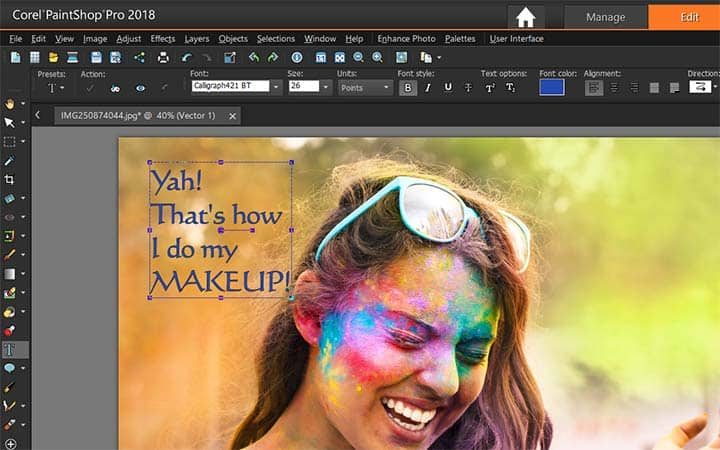
6. Adjust text position and size
If you want to resize or alter the text, simply highlight it with the Text tool, and adjust the settings in the Tool Options palette until it appears right. To adjust position, select the Pick tool and drag the center handle on the bounding box around the text. Also, you can scale the text up or down by adjusting the corner handles. That’s it! you’ve completed your first meme in just minutes. Now, you can share it to Facebook or on other platform like Flickr, Google+ and Smugmug right from PaintShop Pro. Just select File > Share > Active image, choose Facebook or any of the other icons, and then click Upload.
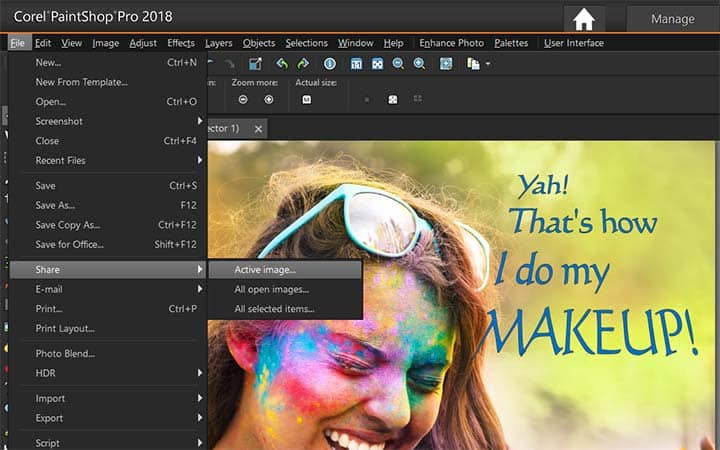
Download a free trial now and start making memes today
PaintShop Pro's image editing tools allow you to quickly and easily make a meme to share your friends and family.
PaintShop Pro does more than just make memes
Check out some of the other photo editing features in Paintshop Pro, like use golden ratio, make a quote image, to create pop art images, and more! Create high quality photos in a fun and easy to use photo editor and make your photos stand out more than ever.
Download the best solution for making memes that there is
Have a funny image that you want to make a meme from? We promise you’ll love the easy-to-use features in PaintShop Pro for making memes. Click below to download your free 30-day trial and make a meme for free before you buy!