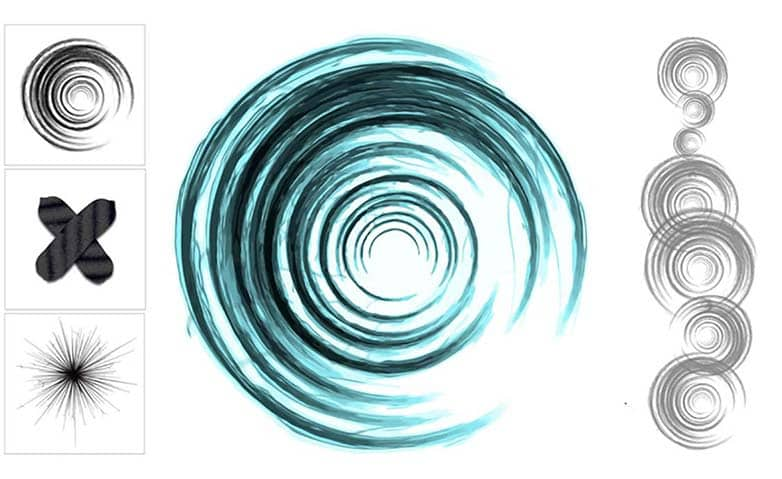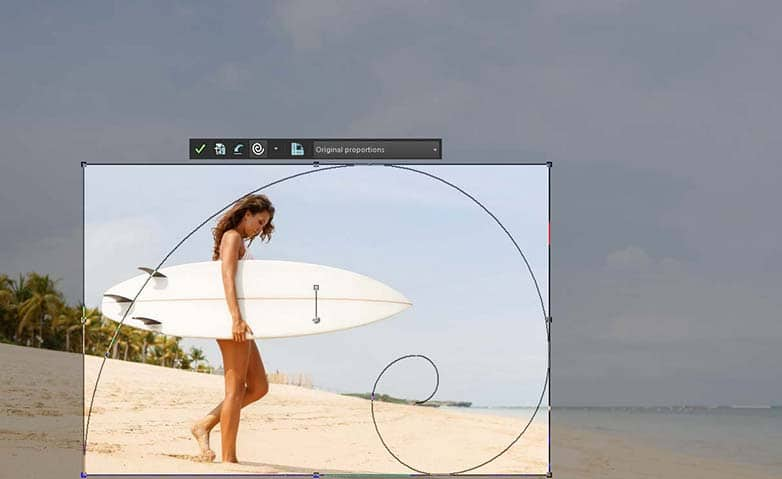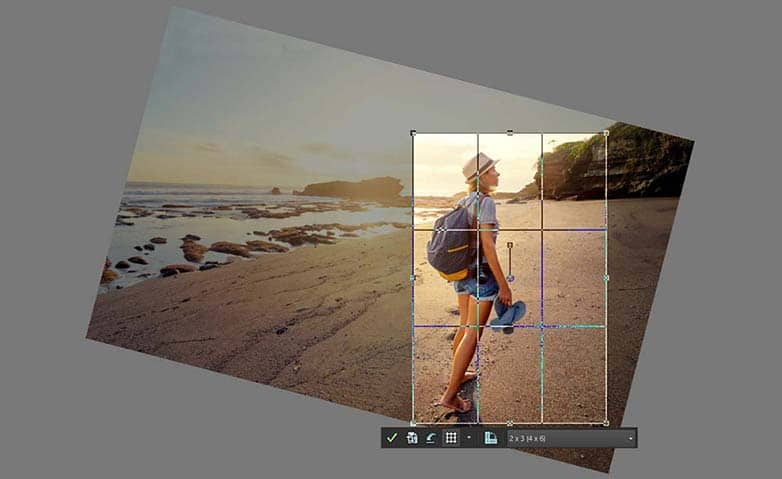How To Use Photo Brushes
A photo brush tool is an essential tool found in most post-processing software. It mimics a traditional drawing tool and allows you to "paint" with colors, textures, selected image sources, effects, and more on your composition. From brushing an image to touch up your subject to sweeping a wild color across the frame to make a statement, the brush tool is easy and fun to use.
When you choose a brush, you can modify its settings to achieve the effect you want. You can also reset the brush to its default settings. When applying paint, you can undo and redo multiple brushstrokes.
1. Install PaintShop Pro
To install PaintShop Pro photo editing software on your PC, download and run the installation file above. Continue following on-screen instructions to complete the setup process.
2. Select a brush tool
On the Tools toolbar, choose a brush tool.

3. Choose foreground and background colors
On the Materials palette, choose the foreground and background colors and materials.
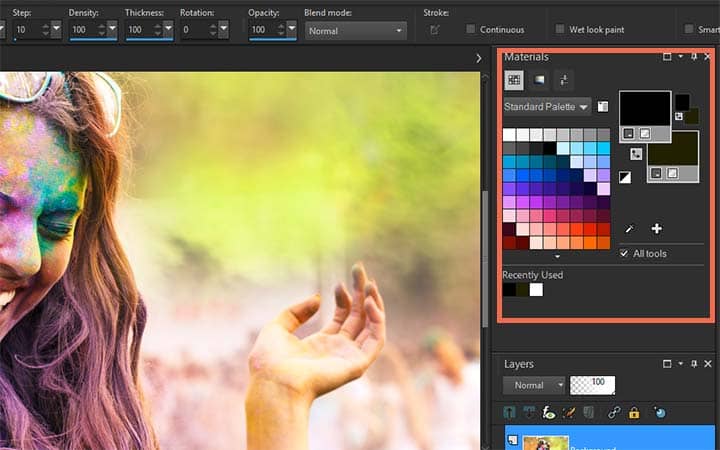
4. Select a tool
On the Tool Options palette, choose a tool from the Presets drop-list.
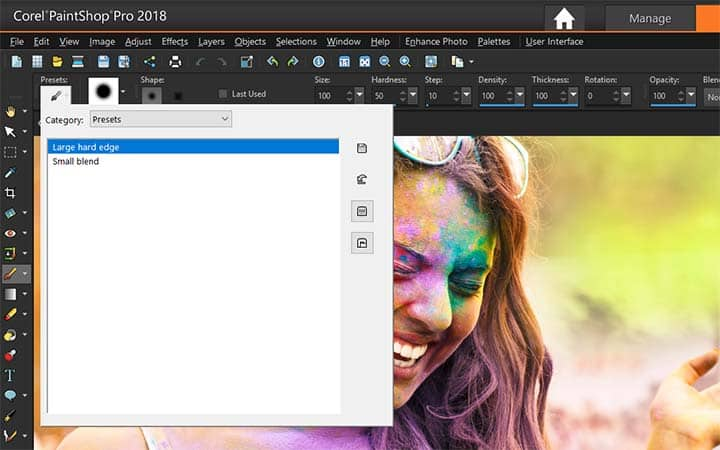
5. Select a brush tip
Choose a preset brush tip from the brush tip drop-list.
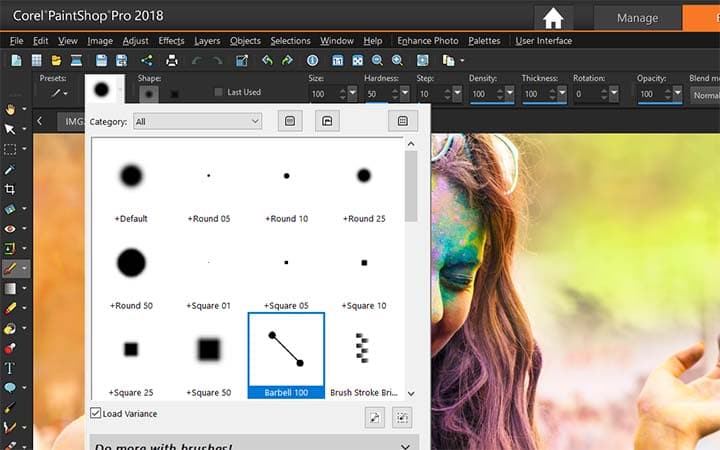
6. Set brush options
Specify the brush options, such as shape, size, opacity, hardness, thickness, and rotation.
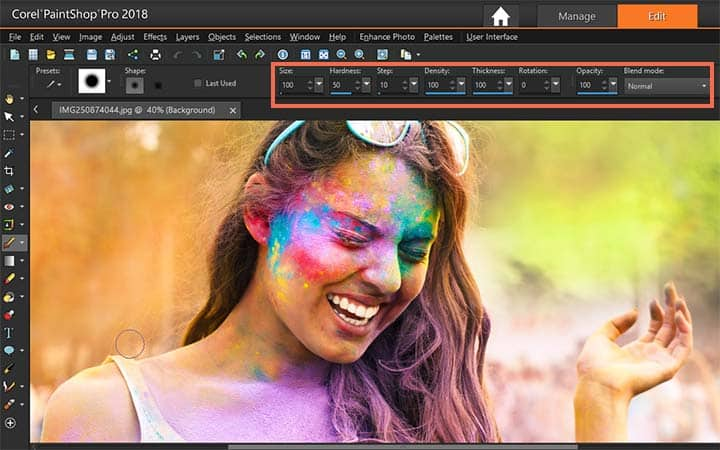
7. Apply brush
Do one of the following:
- To apply the foreground color or material, drag in the image.
- To apply the background color or material, hold down the right mouse button, and drag in the image.
With the Airbrush tool, you can build up color in one area by clicking and holding the mouse at one position. To paint a straight line, click once at the beginning point, press Shift, and then click the end point. To continue the straight line, move to the next point, press Shift, and then click again.
Download a free trial now and start using photo brushes today
PaintShop Pro's image editing tools allow you to quickly and easily use photo brushes to add texture, paint, and other paint effects to your image.
PaintShop Pro does more than just photo brushes
Check out some of the other photo editing features in Paintshop Pro, like camera raw, share photos, use photo templates, and more! Create high quality photos in a fun and easy to use photo editor and make your photos stand out more than ever.
Download the best solution for using photo brushes that there is
Wanting to add some texture or cool brush effects to you images? We promise you’ll love the easy-to-use photo brushes features in PaintShop Pro. Click below to download your free 30-day trial and use photos brushes for free before you buy!