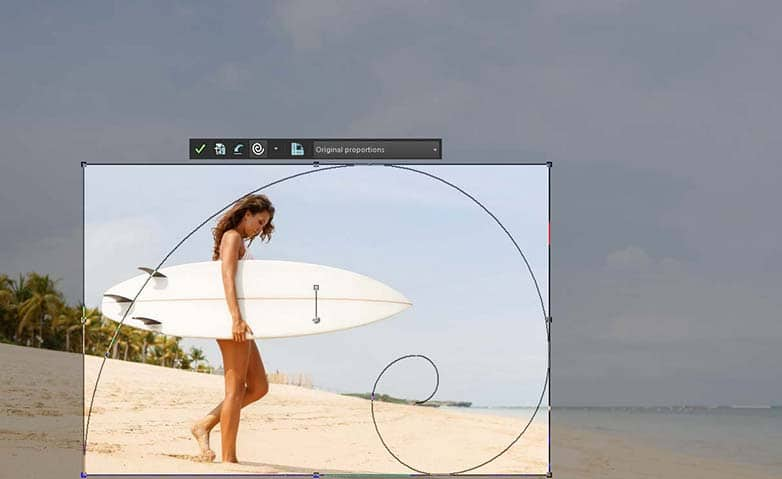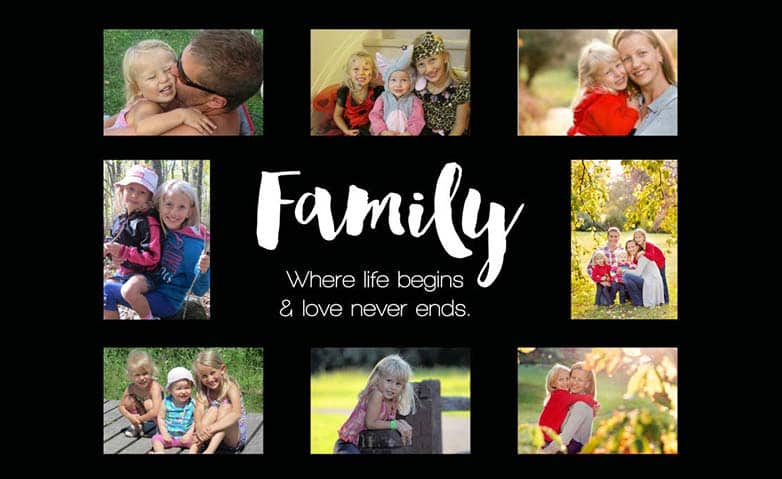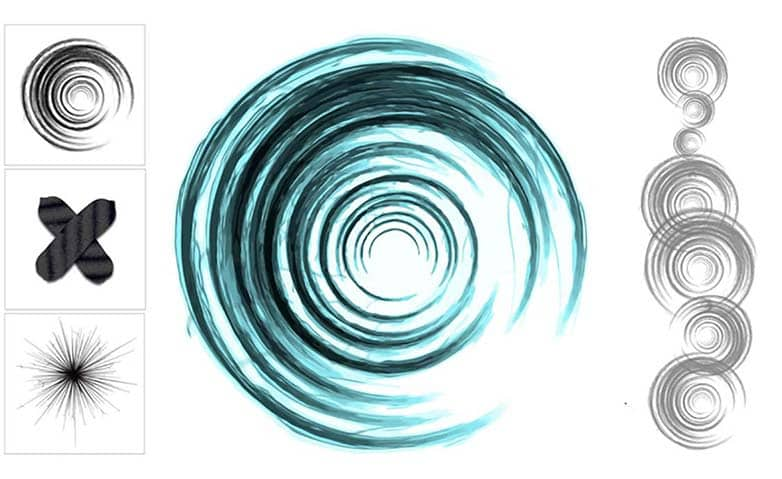How To Mirror An Image
Creative effects like image mirroring is an effect achieved by turning one side of an image into a mirrored reflection of the other. You'll often see this effect employed on album covers, movie posters, and different creative image compositions. Using PaintShop Pro, you can learn how to mirror an image and create your own awesome creative.
You can flip or mirror an image so that the left side becomes the right side or the top becomes the bottom. When you choose Flip, layers or selections are flipped in position. When you choose Mirror, layers or selections are flipped along their horizontal (left to right) or vertical (top to bottom) axis.
1. Install PaintShop Pro
To install PaintShop Pro photo editing software on your PC, download and run the installation file above. Continue following on-screen instructions to complete the setup process.
2. Apply Mirror effect from Image menu
Click Image > Mirror, and choose one of the following:
- Mirror Horizontal — flips the selection or layer along the horizontal axis (left to right)
- Mirror Vertical — flips the selection or layer along the vertical axis (top to bottom)
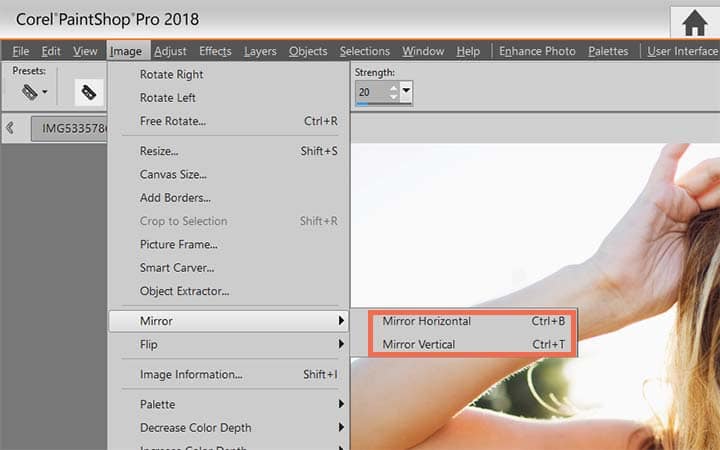
Download a free trial now and start mirroring images today
PaintShop Pro's image editing tools allow you to quickly and easily mirror an image.
PaintShop Pro does more than just mirror images
Check out some of the other photo editing features in Paintshop Pro, like use golden ratio, use the rule of thirds, photo sizes, and more! Create high quality photos in a fun and easy to use photo editor and make your photos stand out more than ever.
Download the best solution for mirroring photos that there is
Are you wanting to create an image mirror effect? We promise you’ll love the easy-to-use mirror image features in PaintShop Pro. Click below to download your free 30-day trial and mirror photos for free before you buy!