How To Add Lens Flare Effect
Lens flare occurs when excessive light is scattered into your camera lens creating a flare of overexposure. Lens flare can be a neat effect. There are ways to create lens flare when capturing the image, but if you didn't capture the sun flare when taking photos, PaintShop Pro has the perfect photo retouching tools to help you create it in post processing. Keep reading to learn how to add lens flare to your images.
1. Install PaintShop Pro
To install PaintShop Pro photo editing software on your PC, download and run the installation file above. Continue following on-screen instructions to complete the setup process.
2. Select Lens Flare Effect
From the Edit Tab, choose Effects > Illumination Effects > Sunburst.
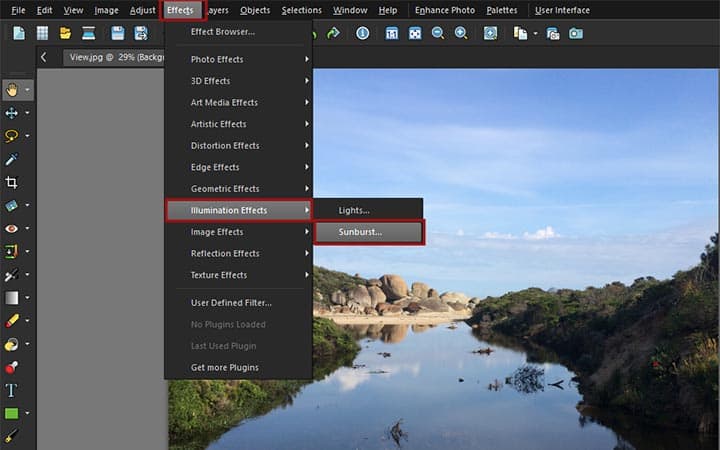
3. Adjust Sun Flare Effect
On the lens flare properties box, adjust the following as desired:
- Color: Changes the color of the lens flare
- Light Spot: Adjusts the position and brightness of the lens flare
- Rays: Adjusts the density and brightness of the lens flare
- Circles: Adjusts the brightness of the circles of the lens flare
Click OK to apply changes and implement the lens flare.
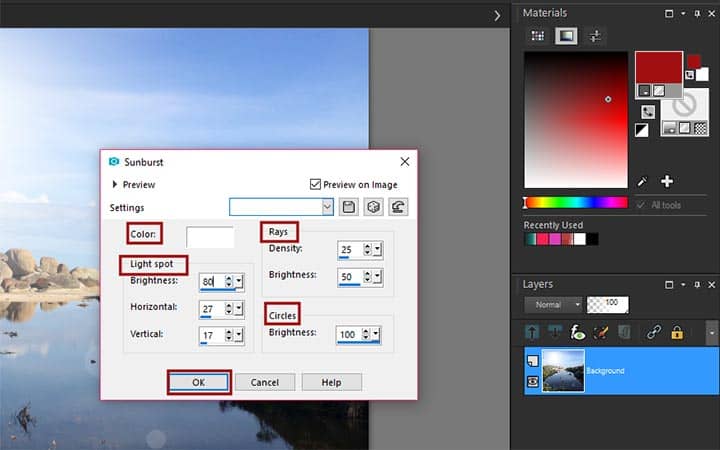
PaintShop Pro does more than just add lens flare to images
Check out some of the other photo editing features in Paintshop Pro, like
How To Edit Levels And Curves,
How To Add Color Splash,
How To Make A Facebook Cover,
and more! Create high quality photos in a fun and easy to use photo editor and
make your photos stand out more than ever.
Download the best solution for adding lens flare effect that there is
Adding lens flare effect is now easier than ever. We promise you’ll love the easy-to-use sun flare effect features in PaintShop Pro.
Click below to download your free 30-day trial now!




