How To Make Hdr Photos
HDR stands for High Dynamic Range and is a type of file processing that combines multiple exposures and combines them into a single image. The resulting picture is richer and more vibrant with more vivid colors. PaintShop Pro includes HDR capabilities that make it easy to create stunning HDR photos. Check out the guide below to learn how to make hdr photos.
1. Install PaintShop Pro
To install PaintShop Pro photo editing software on your PC, download and run the installation file above. Continue following on-screen instructions to complete the setup process.
2. Open photos
Click the Manage tab, and select the thumbnails for the photos that you want to merge. An orange outline appears around the thumbnails of selected photos.
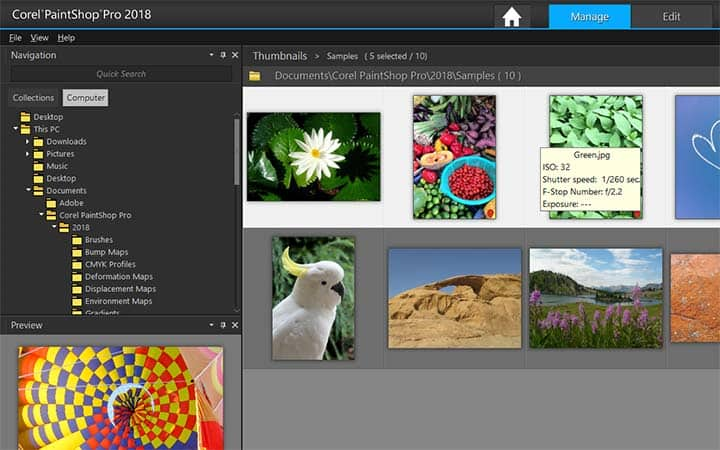
3. Select Batch Merge
Click File > HDR > Batch Merge. The photos are sorted into groups of three by default.
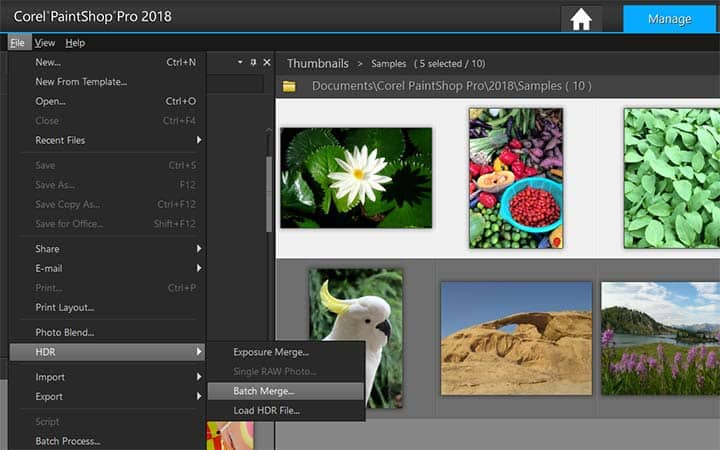
4. Pick a thumbnail
In the Presets area, click a thumbnail to set a processing style. If you want to the application to perform the standard HDR processing instead of applying preset adjustments, skip this step.
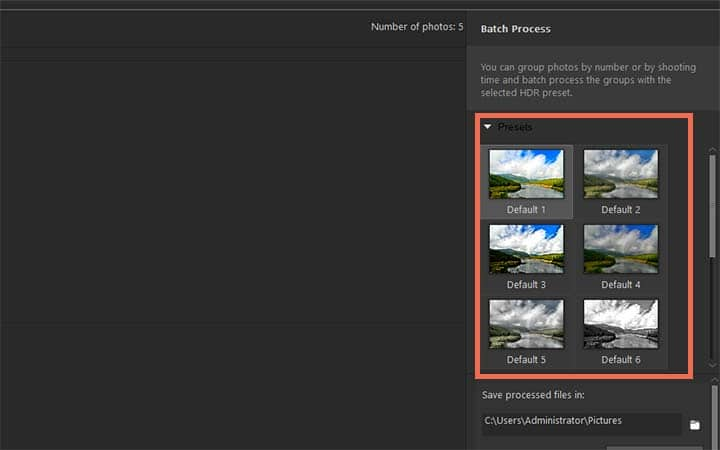
5. Specify path
Click the folder icon beside the Save processed files in box, and browse to the folder where you want to save the processed files.
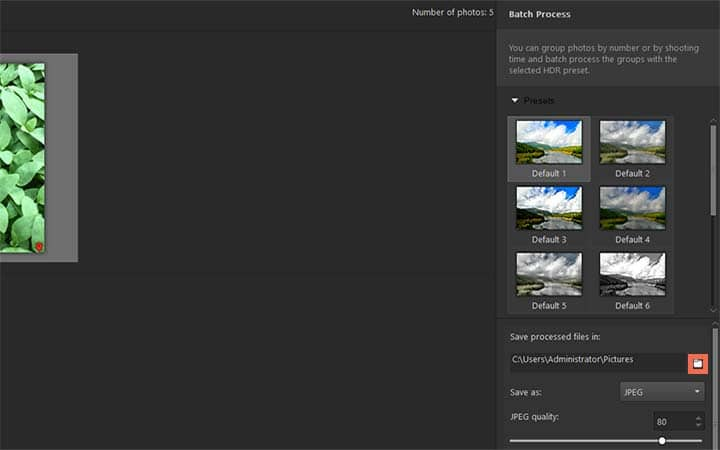
6. Select file type
Choose a file type from the Save as drop-list. If you choose JPEG, drag the JPEG quality slider to set the file size and quality for the processed images. If you want to save .hdr versions of the processed files (so you can edit them in Exposure Merge), mark the Save .hdr file check box.
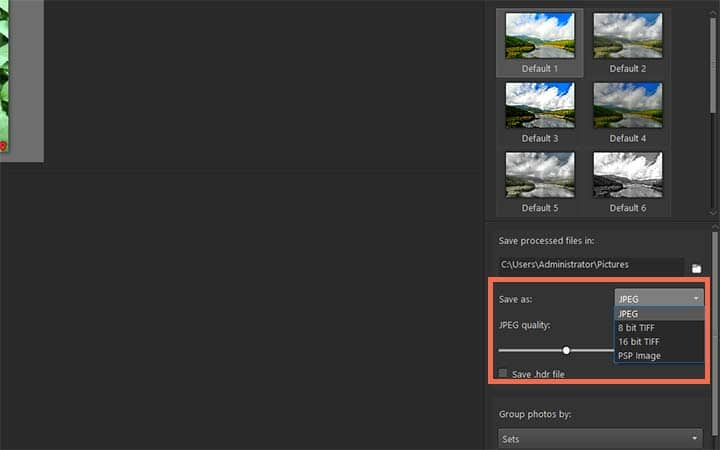
7. Select grouping option
In the Group photos by drop-list, choose one of the following:
- Sets — lets you choose a number in the Photos per set box. This option works well if you consistently shoot bracketed photos in predetermined batches.
- Time — lets you choose a time interval in the Seconds per group box. This option works well if you vary the number of photos in a bracketed set
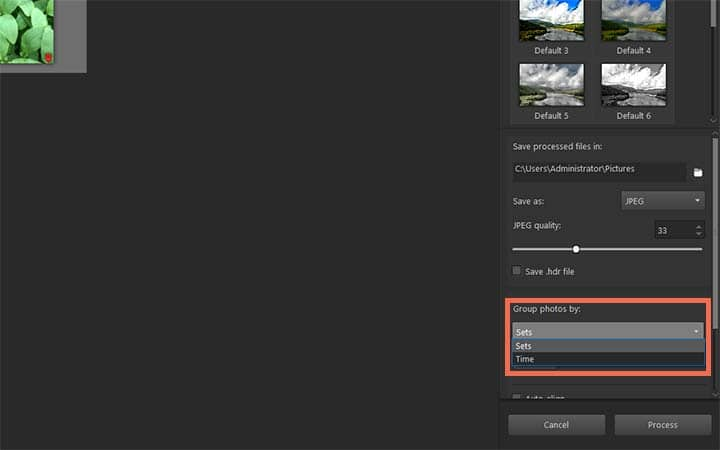
8. Adjust alignment
If the photos were taken without a tripod, enable the Auto-align check box and choose an alignment option form the Method drop-list. If you want to crop unaligned edges along the borders of the photos, mark the Auto crop check box.
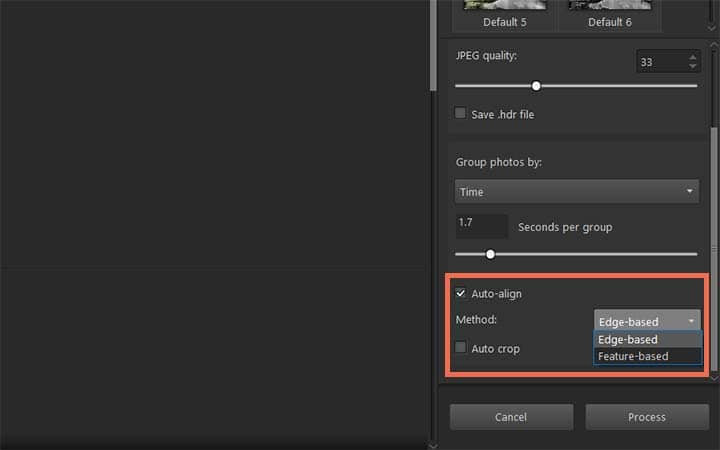
9. Click Process
Processing might take a few moments, depending on the size and number of photos. You can now navigate to the location where you saved your process files and evaluate them.
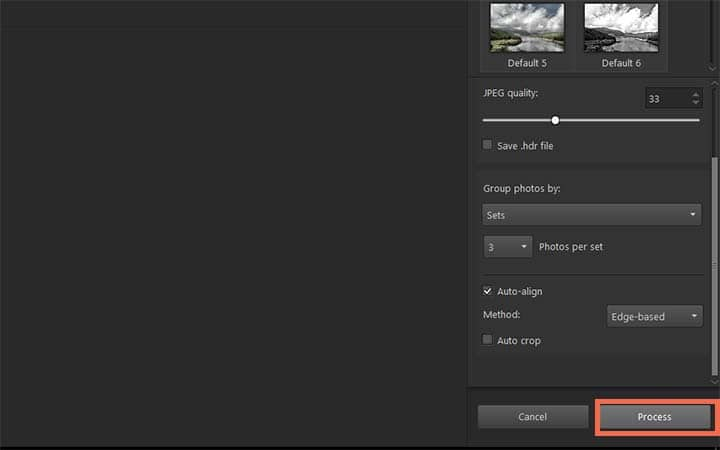
Download a free trial now and start making hdr images today
PaintShop Pro's image editing tools allow you to quickly and easily combine images to create highly detailed HDR photos.
PaintShop Pro does more than just hdr images
Check out some of the other photo editing features in Paintshop Pro, like change image color, photo brushes, camera raw, and more! Create high quality photos in a fun and easy to use photo editor and make your photos stand out more than ever.
Download the best solution for making HDR photos that there is
Are you looking to make some High Dynamic Range photos. We promise you’ll love the easy-to-use HDR photo features in PaintShop Pro. Click below to download your free 30-day trial and make HDR images for free before you buy!




